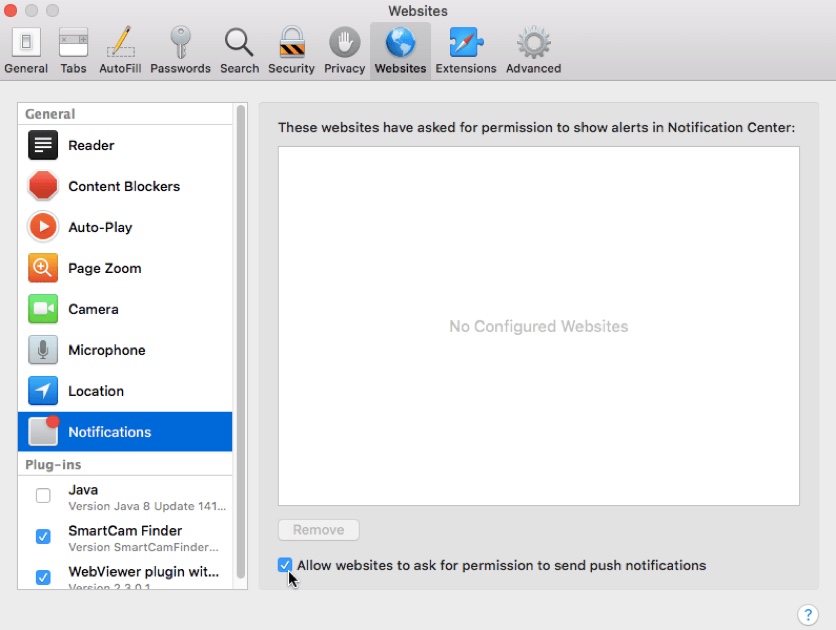We hope you found the right job.
So here’s how to unsubscribe from
Email, SMS, and Browser notifications.
Please enter your Phone number
or/and E-mail below to unsubscribe

- On your computer, open Chrome.
- At the top right, click More More and then Settings.
- At the bottom, click Advanced.
- Under “Privacy and security,” click Site settings.
- Click Notifications.
- Choose to block or allow notifications:
Block all: Turn off Ask before sending.
Block a site: Next to “Block,” click Add. Enter the site and click Add.
Allow a site: Next to “Allow,” click Add. Enter the site and click Add.
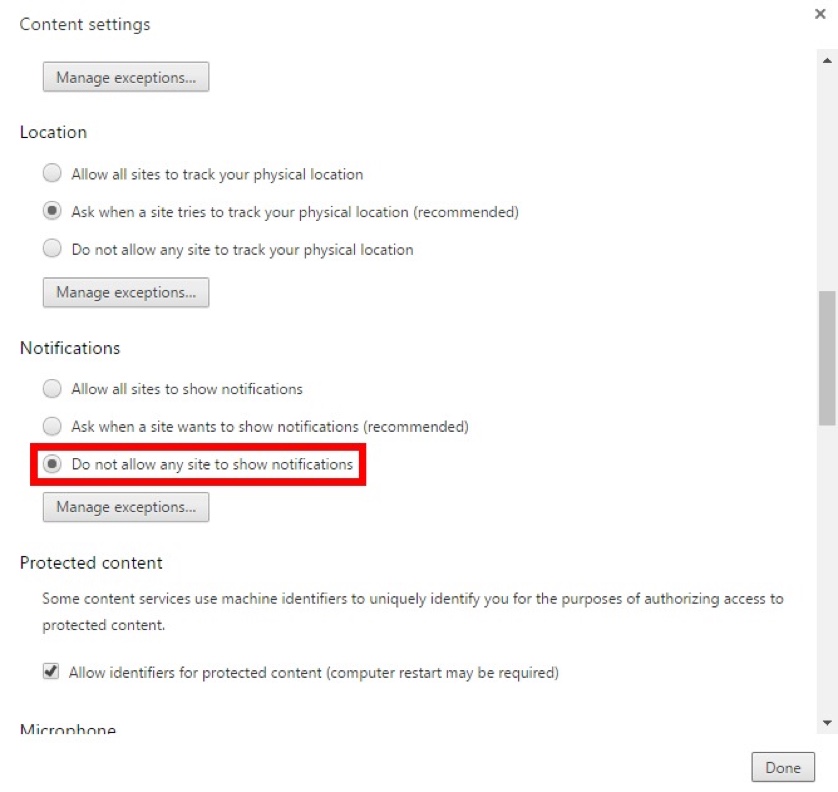

- Click the menu button and choose Preferences.
- Select the Privacy & Security panel and go down to the Permissions section.
- Click the Settings… button next to Notifications.
- Select the website.
- Click Remove Website.
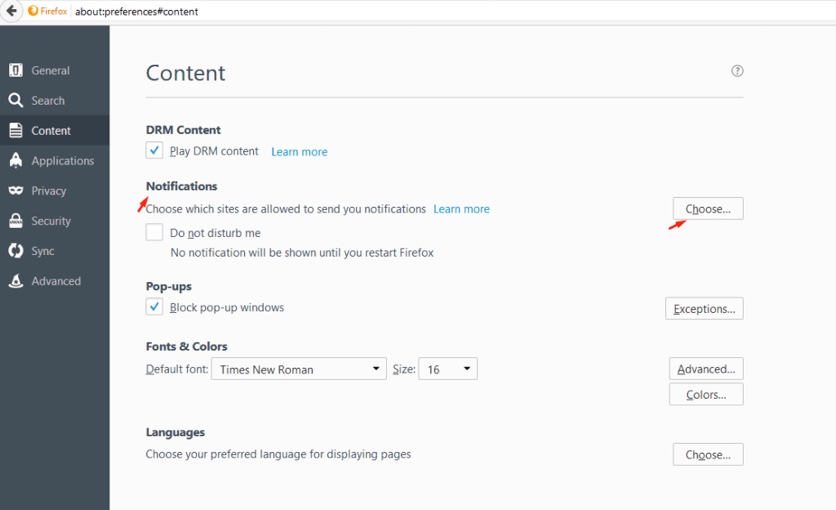

- Select ‘Safari > Preferences…’ from the Safari menu bar.
- Select the ‘Websites’ tab.
- In the left-hand menu, choose ‘Notifications.’
- Deselect the ‘Allow websites to ask for permission to send push notifications’ checkbox.